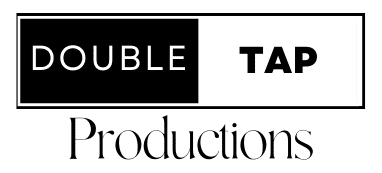Unlocking the Secret to HIPAA Compliance with G Suite: A Entrepreneur's Guide
Hey there, fellow millennial entrepreneur! So, you’ve got your business up and running, and things are looking pretty sweet. You’re using G Suite (now known as Google Workspace) because, let’s face it, it’s awesome for collaboration and productivity. But then, someone mentions HIPAA compliance, and suddenly, there’s a cloud of confusion. HIPAA what now?
No worries, my friend! Whether you’re in healthcare, tech, or any field that handles sensitive health information, making your G Suite HIPAA-compliant isn’t as daunting as it sounds. I’ve got your back with a step-by-step guide that’ll make the process as painless as possible. So, let’s dive in and ensure your business is not just thriving but also legally compliant and secure.
Step 1: Understand HIPAA Basics
First off, HIPAA stands for the Health Insurance Portability and Accountability Act. In a nutshell, it’s all about protecting the privacy and security of individuals’ health information. If your business deals with any health-related data, compliance isn’t just nice to have; it’s a must to avoid hefty fines and, well, a tarnished rep.
Key Takeaway: If you’re dealing with health information in any capacity, HIPAA compliance should be on your radar.
Step 2: Sign a BAA with Google
Before you even think about turning G Suite into your HIPAA-compliant haven, you need to sign a Business Associate Agreement (BAA) with Google. This is non-negotiable. The BAA is essentially Google’s promise to handle your data in a way that meets HIPAA standards.
How to Do It: Luckily, Google makes this easy. Head to your G Suite admin console, navigate to the “Legal and Compliance” section, and follow the prompts to request and accept a BAA. Remember, without this step, none of the following ones matter.
Step 3: Conduct a Risk Analysis
Next up, you’ve got to understand where your risks are. This means taking a good, hard look at how you’re currently using G Suite and identifying any potential vulnerabilities where PHI (Protected Health Information) could be exposed.
Pro Tip: Don’t skip this step. Knowing your vulnerabilities is half the battle in protecting against them. Consider bringing in a cybersecurity expert if you’re unsure how to conduct a thorough risk analysis.
Step 4: Tighten Your Security Settings
Now that you know where your risks lie, it’s time to get your hands dirty in the G Suite admin console. You’ll want to review and adjust your security settings to ensure they’re as tight as a drum.
- Enable 2-Step Verification: This adds an extra layer of security when logging in.
- Manage App Permissions: Be selective about which third-party apps have access to your G Suite data.
- Audit Logs Regularly: Keep an eye on activity logs to spot any unusual behavior early.
Remember: The goal here is to ensure that PHI is accessed only by those who absolutely need to see it and that it’s protected against unauthorized access.
Step 5: Train Your Team
You can have all the tech and policies in the world, but if your team isn’t on board, you’re sailing a leaky boat. Make sure everyone who uses G Suite in your organization understands what HIPAA compliance means and why it’s critical.
How to Nail It: Regular training sessions and reminders about data privacy practices can go a long way. Also, create a culture where it’s okay to ask questions or report potential security concerns.
Step 6: Encrypt, Encrypt, Encrypt
Encryption is your BFF when it comes to HIPAA compliance. It scrambles data so that even if it falls into the wrong hands, it’s unreadable without the key.
What to Do: Ensure that all data stored in or shared through G Suite is encrypted both at rest and in transit. Google provides strong encryption standards, but double-check that these features are enabled and configured correctly.
Step 7: Set Up Data Loss Prevention (DLP)
Data Loss Prevention (DLP) is like having a guardian angel for your data. It helps prevent sensitive information from being shared externally by mistake.
Getting Started: G Suite offers built-in DLP for Gmail and Drive. Take the time to set up DLP policies that align with your HIPAA compliance requirements, focusing on PHI data types.
Step 8: Regularly Review and Update Your Practices
HIPAA compliance isn’t a one-and-done deal. It’s a continuous process that requires regular check-ins. As your business evolves and G Suite updates its features, you’ll need to revisit your compliance strategies to ensure they’re still up to snuff.
Best Practice: Schedule quarterly reviews of your HIPAA compliance practices. This includes re-evaluating your risk analysis, ensuring that your security measures are up to date, and confirming that your team’s training is still relevant. Technology and threats evolve, and so should your approach to protecting sensitive health information.
Step 9: Document Everything
In the world of HIPAA compliance, documentation is king. Should you ever face an audit, having detailed records of your compliance efforts can be your best defense. This includes records of your signed BAA with Google, your risk analysis reports, training sessions, security settings, and any incident responses.
Documentation Tip: Organize your documents in a secure but accessible location. Consider using Google Drive (ensuring it’s configured for HIPAA compliance) to store these records, so they’re easily retrievable when needed.
Step 10: Have an Incident Response Plan
Even with the best preparations, breaches can happen. Having a solid incident response plan ensures you can act swiftly to mitigate any damage and comply with HIPAA’s breach notification rules.
Action Plan Essentials:
- Detection and Reporting: Establish protocols for identifying and reporting breaches.
- Assessment: Quickly assess the scope and impact of the breach.
- Containment: Take immediate steps to secure your systems and contain the breach.
- Notification: Know whom you need to notify (affected individuals, HHS, media) and the timelines for doing so.
- Review and Revise: After an incident, review what happened and how it was handled. Use these insights to strengthen your defenses.
Wrapping It Up
Alright, there you have it—a roadmap to making your G Suite HIPAA-compliant. It might seem like a lot, but remember, it’s all about protecting your clients’ or patients’ sensitive health information and, by extension, your business’s reputation. Start with understanding the basics, sign that BAA with Google, and then dive into tightening your security settings, educating your team, and setting up safeguards like encryption and DLP.
Remember, HIPAA compliance is an ongoing journey, not a destination. Stay vigilant, stay informed, and don’t hesitate to seek expert advice when needed. By following these steps, you’ll not only achieve compliance but also build a culture of privacy and security within your organization. And that, my fellow millennial entrepreneur, is worth its weight in gold (or Bitcoin, if that’s more your style).
Now, go forth and conquer the HIPAA compliance world, secure in the knowledge that you’re doing your utmost to protect your clients’ health information. Your future self (and your legal team) will thank you.